How do I set up my multi-factor authentication (MFA)?
The first time you login to your Keyano Account, you will be prompted to setup your multi-factor authentication. For more information on how to log in using MFA, see How do I log in using my Multi-factor authentication (MFA)?
Answer
How do I set up authentication using two methods?
Step 1: When prompted, enter your Keyano email address and click Next button.

Step 2: Enter your Keyano password and click Sign in button.
Step 3: The "more information required" message will appear; click the Next button.
The Microsoft Authenticator dialog box appears prompting you to select a method to authenticate your Keyano account. Keyano requires you to choose two authentication methods. The choices for authentication methods are:
- Microsoft Authentication app (other app options are also available)
- Phone – a verification code text or call
- Email – a verification code is sent to a non-Keyano email address
- Security Questions – select 3 security questions to verify your account.
Step 4: To begin, click on “I want to set up a different method”.
Step 5: Choose your first authentication method.
Instructions for Authenticator App
Instructions for Phone Authentication
Instructions for Security Questions Authentication
Step 6: Choose your second authentication method.
Instructions for Authenticator App
Instructions for Phone Authentication
Instructions for Security Questions Authentication
Step 7: When your two authentication methods are complete, the following "Success!" page will appear. Click Done.
Now when you try to log-in using your Keyano account, after putting in your password, there will be an additional step to verify your account. Follow the on-screen prompt to verify your account and access content.
More information about your Keyano Account and Multi-factor Authentication (MFA)
* the library has MFA devices for lending if you prefer to use a college device or if you do not own a phone.
Links & Files
- What is multi-factor authentication (MFA)? Opens in new window
- How do I sign in using multi-factor authentication (MFA)? Opens in new window
- How do I know which login/account to use? Opens in new window
- MFA_Phone_Authentication.pdf
- MFA_Security_Questions_Authentication.pdf
- MFA_Authenticator_App_.pdf