How do I borrow an eBook?
Answer
How to borrow an eBook:
Many of the Library's eBooks can be borrowed and downloaded on to your computer or device but some are only available for viewing online. If you want to download an eBook or chapters of an eBook, you will need to have Adobe Digital Editions installed on your computer.
What you will need
- Your Discovery "My Account" login information. For more information, please see: How do I use My Account in the Discovery catalogue?
- Adobe Digital Editions installed on your device. For more information please see How do I install Adobe Digital Editions?
1. Search the Library Catalogue. When you locate an eBook, select "View eBook"

2. A new screen will slide out and you can select any link on the screen to view the eBook.

3. When the new page opens, you can select
- To view an eBook online, select the Access options and then select EPUB or PDF. The full text will open in your browser.
- To download the entire eBook, select the Download option and you can borrow and download the entire eBook to the Adobe Digital Editions software.
4. If you want to download an entire eBook that is available for download, this message will pop up and you will need to select "Sign in".
5.Once you have signed in:
- Choose the length of the eBook loan (up to 7 days)
- Choose format that works for you
- Confirm you have Adobe Digital Editions software installed (How do I install Adobe Digital Editions?)
- Select download.
Please download the Adobe Digital Editions software before downloading your eBook.
6. The eBook will download to your Adobe Digital Editions software and you will receive confirmation when your eBook download is complete.
7. Your eBook download will now show in Adobe Digital Editions.

If you need help, please contact the library.