How do I create a hyperlink in a PowerPoint presentation?
Answer
Steps 1: Enter Powerpoint in to the Windows search bar to locate the Powerpoint software
Step 2: Click on the program to open it.
Step 3: Navigate to the “New” tab and create a new presentation.
Step 4: Click the link button on the toolbar.
Step 5: Indicate the location of your hyperlink
Step 6: Name the link (this is the text that will show in your slide)
Step 7: You have created a hyperlink! The underlined blue text means that you can click on it and it will open a new page or document.